Main functions for Model
If you start use SkillMaster from SaprApps plugin it will add extra hotkeys in Tekla Structures:
Ctrl+Shift+ 1 – Profile changing. Type «Angle».
Ctrl+Shift+ 2 –Profile changing. Type «I-Profile. IPE».
Ctrl+Shift+ 3 – Profile changing. Type «I-Profile. HEA».
Ctrl+Shift+ 4 – Profile changing. Type «I-Profile. HEB».
Ctrl+Shift+ 5 – Profile changing. Type «U-Profile».
Ctrl+Shift+ 6 – Profile changing. Type «Square Pipe».
Ctrl+Shift+ 7 – Profile changing. Type «Rectangle Pipe».
Ctrl+Shift+ 8 – Profile changing. Type «Rod».
Ctrl+Shift+ 9 – Profile changing. Type «Plate».
Ctrl+Shift+ 0 – Class changing.
Ctrl+Shift+ ↑ – Cross-section orientation changing. Down-Up.
Ctrl+Shift+ ↓ – Cross-section orientation changing. Up-Down.
Ctrl+Shift+ → – Cross-section orientation changing. Left-Right.
Ctrl+Shift+ ← – Cross-section orientation changing. Right-Left.
Ctrl+Shift+ PageUp – Cross-section rotation changing. Counterclockwise direction.
Ctrl+Shift+ PageDown – Cross-section rotation changing. Clockwise direction.
Ctrl+Shift+ «-» – Model object size decreasing (profile, contour plate, bolt, weld).
Ctrl+Shift+ «+» – Model object size increasing (profile, contour plate, bolt, weld).
Ctrl+Shift+ M – Material changing.
Ctrl+Shift+ N – Name and prefix changing (beam, polybeam, column, contour plate).
Ctrl+Shift+ A – Attributes changing (beam, polybeam, column).
Ctrl+Shift+ S – Selection of all similar beams.
Esc (Del) – Stop “Changing mode”.
ProFILE CHANGING
Functions Ctrl+Shift+ 1...9 can set profile “on the fly”. Also you can set class for parts automatically:

Algorithm (sequence using):
- Press hotkey.
- “Changing mode” is starting.
- Move cursor on monitor and watch changes.
- Choose item.
- Stop “Changing mode”. There are 3 ways to do it: press “Esc”/ press “Del”/ press hotkey that you press before.
If you don’t need to change class you will use checkbox “Set Class”:

(I'll replace this screenshot ↑ soon )
Class changing
Function Ctrl+Shift+ 0 works similar to “Profile changing” and it uses “Changing mode” too. But this function changes part class:

Position and rotate changing
Functions Ctrl+Shift+ ↑ ↓ → ← are used to change profile position around local axes (Y and Z):

Functions Ctrl+Shift+ PageUp/PageDown make a 90 degree profile turn around work plane:

Pay attention that you can use same functions for different model object types: beam, polybeam, column, contour plate, bolt, weld:
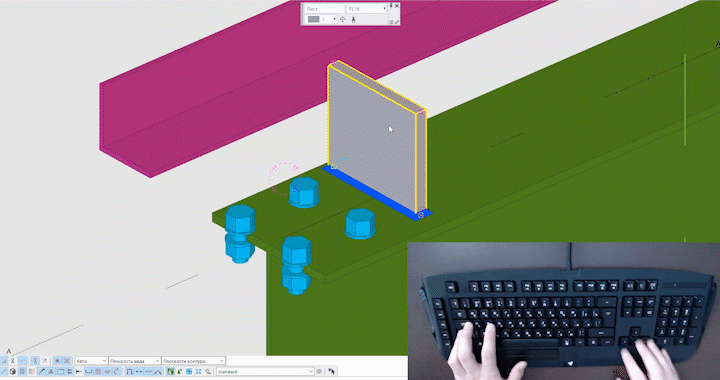
Model object size decreasing/increasing
Functions Ctrl+Shift+ «+»/«-» set item size more/less than it has. There are: profile size for beams, thickness for plates, diameter for bolts, size for weld:

Material, Name and prefix changing
Ctrl+Shift+ M is using “Changing mode”. This function sets beam’s material:

Ctrl+Shift+ N is using “Changing mode”. This function sets assembly’s name and prefix:
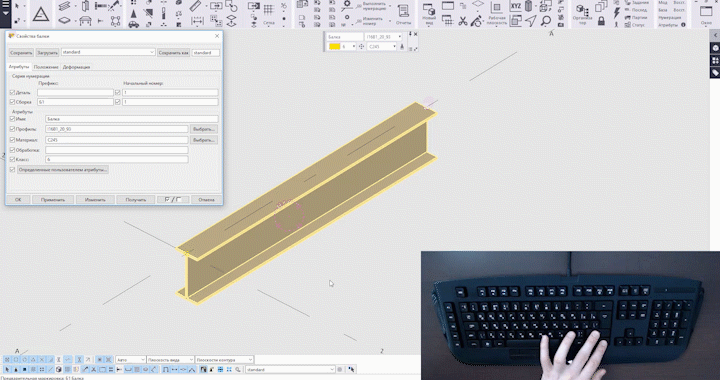
NOtes:
1. You need to install plugin SaprApps to use SkillMaster.
2. Let's discuss about applications in our Telegram group: https://t.me/SaprApps.
3. Please, visit my YouTube channel: SAPR-ART on YouTube.
It’s time to be a real professional in Tekla Structures.
Use SkillMaster – be a Skill Master!

авторизуйтесь