SkillMaster for Model:
If you start use SkillMaster from SaprApps plugin it will add extra hotkeys in Tekla Structures.
This article is second part. First part is here: PART 1
Ctrl+Shift+ A – Attributes changing (beam, polybeam, column).
Ctrl+Shift+ S – Selection of all similar beams.
Attributes changing
Function Ctrl+Shift+A can set main properties for beams “on the fly”. Attributes are used from accessible list from your model folder, XS_FIRM folder etc.
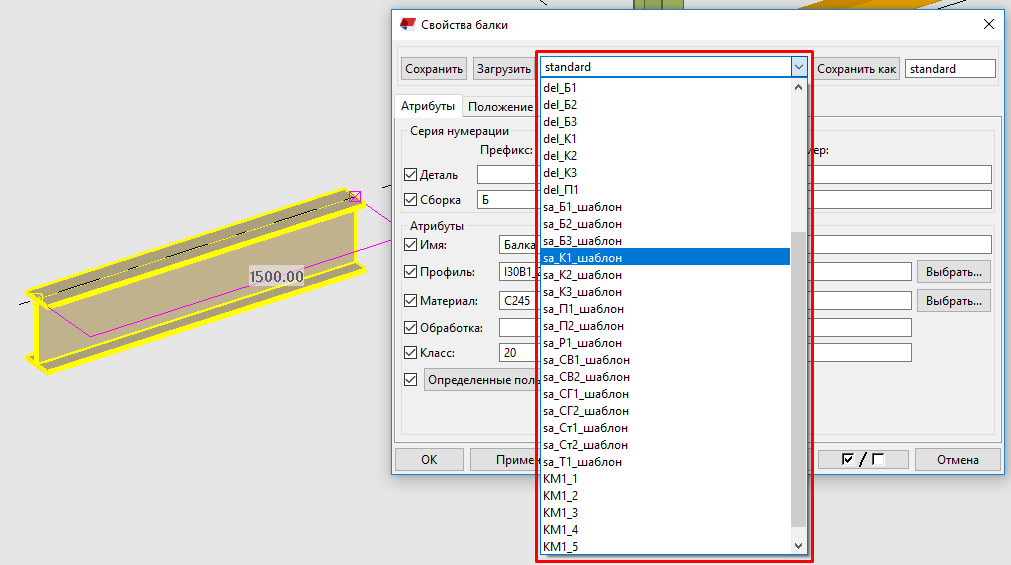
(I'll replace this screenshot ↑ soon )
Algorithm (sequence using):
- Pick first beam (polybeam, column), maybe few model objects.
- Press Ctrl+Shift+A “Changing mode” starts
- Move cursor on monitor and watch changes
- Choose property list
- Stop “Changing mode”. There are 3 ways to do it: press “Esc” or press “Del” or press hotkey that you have pressed before
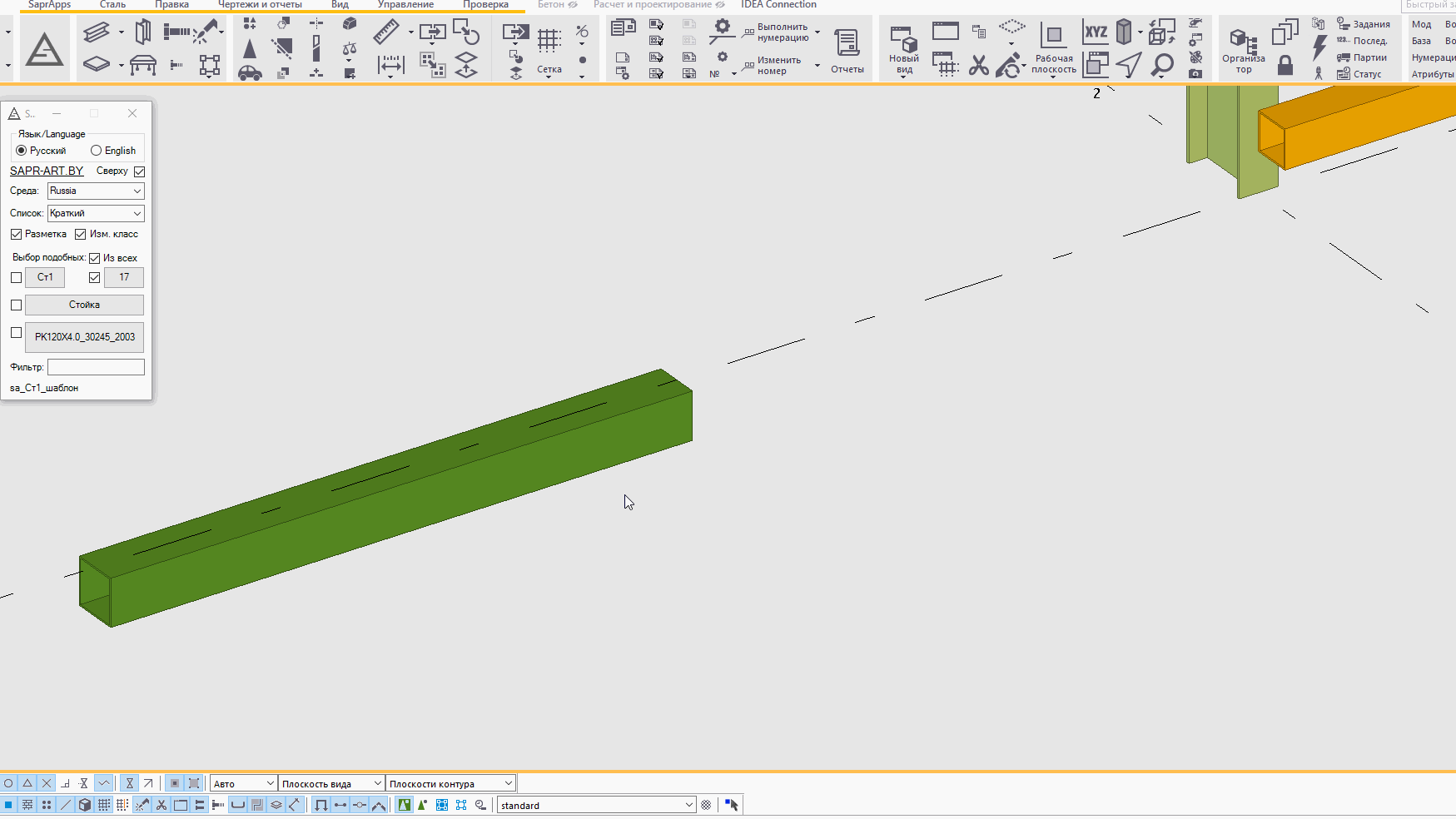
You can use filter to reduce attribute list. Write text string and use only items which contains this string:

Pay attention. This function is not full “load attributes”. It sets only 9 main parameters:
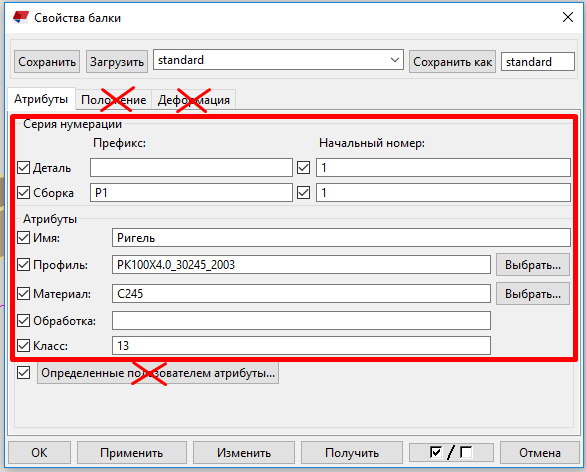
(I'll replace this screenshot ↑ soon )
USing buttons from userform
There are 4 buttons:
- Assembly’s part prefix
- Class
- Name
- Profile
This buttons’ names are changing while using SkillMaster functions:
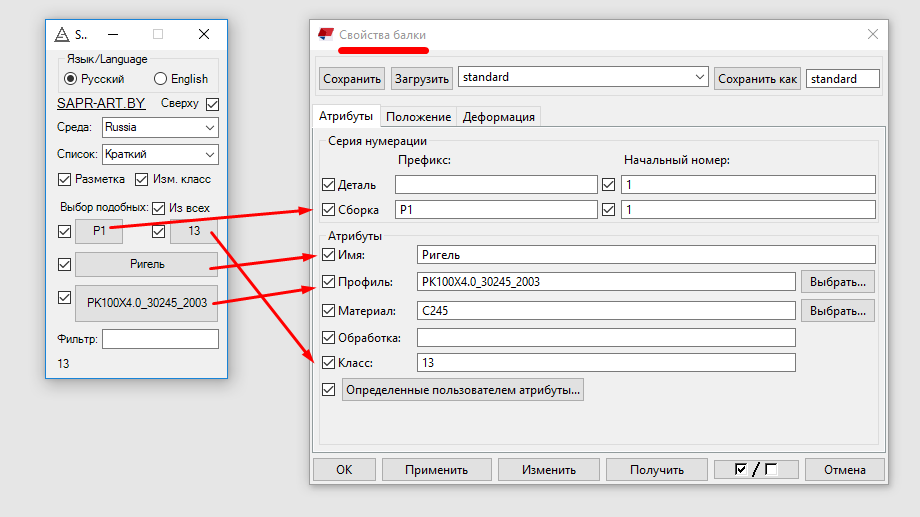
(I'll replace this screenshot ↑ soon )
Use this buttons to set parameters.
Selection of all similar beams
Ctrl+Shift+S – fast selection of all similar beams in model.
Algorithm (sequence using):
- Choose settings (about it quite later)
- Pick beam-sample (exactly one item)
- Press hotkey Ctrl+Shift+S
- Select objects where you want find similar beams
- Finish choosing (click mouse middle button)

Quite often we need to find objects in the whole model. Use checkbox “All”. Finding will be from all objects:
- Pick beam-sample (exactly one item)
- Press hotkey Ctrl+Shift+S

Use checkboxes to set which properties you want to compare:
- Assembly prefix (part property)
- Class
- Name
- Profile
If you set all checkboxes, new selection will contain only beams which have all parameters like a beam-sample:

NOTES
1. You need to install plugin SaprApps to use SkillMaster.
2. Let's discuss about applications in our Telegram group: https://t.me/SaprApps.
3. Please, visit my YouTube channel: SAPR-ART on YouTube.
It’s time to be a real professional in Tekla Structures.
Use SkillMaster – be a Skill Master!

авторизуйтесь